It’s been two months since I last updated – time to type! I’ve been extremely busy lately. In the middle of September I was in China again visiting my fiancé for a week. We’re very excited because she will finally be joining me in the U.S. on November 5th! It was a very hectic week abroad – mainly spent with her close family and friends and preparing things for her departure. In addition, my first week of college at OSU began while I was abroad. It wasn’t too bad because OSU provided a VPN I could use to get over the firewall during that time.
Also in September I had the hectic process of moving into a new apartment with a close friend from college. It’s definitely a step up from where I was living before and really something I am not embarrassed to bring my fiancé home to. Just last weekend, I finished acquiring all the major furniture needed for the house including a new couch, mattress and bed. I’m looking forward to just chlling out at home this weekend now that the place is finally furnished in an acceptable manner.
So now I am smack dab in the middle of CS 161 – Introduction to Computer Science. And so far… it’s going great! It’s stressful and demanding for sure, but that’s exactly what I was expecting. I am really glad to be moving forward in a positive direction for my (and my fiancé’s) future. Overall the course hasn’t been too difficult which I attribute to my previous programming experience. From the online forums, I know that there are a few people who are doing worse off than me, so I count myself as lucky.
This first class is focusing heavily on C++ and there have been a few stumbling blocks for sure, but nothing I wasn’t able to work out with a little effort. Some of the more new things to me include:
- named constants
- c-strings
- overflow and underflow
- output formatting manipulators (
setprecision,fixed,showpoint,left/right) cin.ignore()- the conditional operator (
expression ? expression : expression;) - switch statements
- enumerated data types (
enum Roster { Tom, Sharon, Bill, Teresa, John };) - sentinels and flags
- function protoytpes
- static variables
- reference variables
- overloading functions
- stubs and drivers
I have really been learning a lot and at quite a fast paces. I’m managing to keep up but I’d be lying if I said I wasn’t worried about next semester. This semester I’m only taking one class, but next semester I am set up to take two, AND my fiancé will be here. I need to juggle all of this while also working full time. It could get tricky. In any event, I’m hanging in there and it feels good to do so.
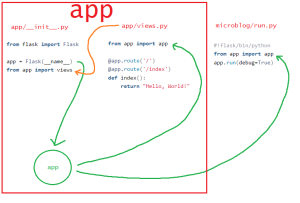
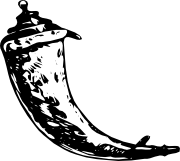 with Python. Right now I am working on learning
with Python. Right now I am working on learning 